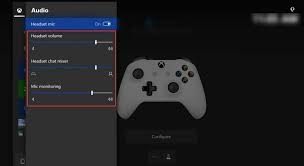When you plug in your headset, a world of sound opens up to you on your Xbox. But have you ever wondered about those mic monitoring settings lurking in the audio menu? Understanding how mic monitoring works can make a significant difference in your gaming experience.
By grasping these settings, you can fine-tune your audio to be just right, ensuring clear communication with your fellow gamers. But there’s more to it than just adjusting volume levels – let’s unravel the complexities of mic monitoring on Xbox together.
Importance of Mic Monitoring
Understanding the significance of mic monitoring is crucial for enhancing your gaming experience and communication effectiveness. By having mic monitoring enabled, you can hear your own voice through your headset while chatting with friends or teammates during gameplay. This feature ensures that you’re speaking at an appropriate volume and that your voice is coming through clearly without being too loud or too soft.
Mic monitoring also helps in avoiding shouting or speaking too softly, as you can adjust your voice level accordingly. This not only prevents disturbances to others around you but also enhances the overall communication experience. Additionally, mic monitoring can improve the quality of your in-game communication, allowing you to strategize effectively with your team without any miscommunications or misunderstandings.
In essence, mic monitoring is a valuable tool that can significantly enhance your gaming sessions by providing real-time feedback on your voice levels. It ensures that your communication is clear, concise, and effective, ultimately leading to a more immersive and enjoyable gaming experience.
Setting Up Mic Monitoring
To set up mic monitoring on your Xbox, navigate to the audio settings menu. Mic monitoring allows you to hear your own voice in real-time through your headset while gaming or chatting with friends. This feature helps you control the volume of your voice and avoid shouting unintentionally. By adjusting the mic monitoring settings, you can find the right balance between hearing your own voice and the game audio.
Once you access the audio settings menu on your Xbox, look for the mic monitoring option. Depending on the headset you’re using, the settings may vary slightly. Enable the mic monitoring feature and adjust the volume to a level that’s comfortable for you. Testing the mic monitoring by speaking into your headset will help you gauge the volume and ensure it’s at an optimal level.
Mic monitoring can enhance your gaming experience by providing clear communication with other players while maintaining awareness of your surroundings. Take a moment to set up mic monitoring on your Xbox to enjoy a more immersive and controlled audio experience.
Adjusting Mic Monitoring Volume
To adjust the mic monitoring volume on your Xbox, simply locate the designated setting within the audio menu and fine-tune it according to your preference. This setting allows you to control how loud your voice sounds in your headset as you speak into the microphone. Adjusting the mic monitoring volume can help you hear yourself more clearly during chats or gaming sessions.
Once you’ve found the mic monitoring volume setting in the audio menu, you can increase or decrease the volume level to suit your comfort. If the mic monitoring volume is too low, you may have difficulty hearing yourself while talking, which can impact the quality of your communication with other players. On the other hand, if the volume is too high, it may be distracting or overwhelming. Finding the right balance is essential for optimal communication and gaming experience. Experiment with different volume levels until you find the one that works best for you.
Troubleshooting Mic Monitoring Issues
If you’re experiencing difficulties with mic monitoring on your Xbox, try adjusting the sensitivity settings first. Sometimes, the mic sensitivity might be set too low, causing it to not pick up your voice accurately. Navigate to the audio settings on your Xbox and increase the sensitivity level to see if that resolves the issue.
Another common issue with mic monitoring is interference from other electronic devices. Make sure your Xbox is placed away from sources of interference like routers, smartphones, or other wireless devices. Additionally, check if there are any physical obstructions blocking the mic that could be affecting its performance.
If adjusting sensitivity and removing interference sources don’t solve the problem, try unplugging and replugging your headset. This simple action can sometimes reset any connectivity issues that may be causing mic monitoring problems.
In case none of these steps work, consider updating your Xbox controller firmware or headset software. Manufacturers often release updates to improve performance and address bugs that could be affecting mic monitoring.
Enhancing Gaming Experience Through Mic Monitoring
Enhance your gaming experience by leveraging mic monitoring capabilities on your Xbox. Mic monitoring allows you to hear your own voice in real-time through your headset while gaming. This feature can significantly enhance your gameplay by providing a more immersive experience and helping you stay aware of your surroundings.
By enabling mic monitoring on your Xbox, you can ensure that your voice levels are balanced and that you aren’t too loud or too quiet for your teammates. This can improve communication during multiplayer games, making teamwork more effective and enjoyable.
Moreover, mic monitoring can help you avoid shouting or speaking too softly, as you can adjust your speaking volume based on the feedback you hear. This can lead to clearer and more concise communication with other players, enhancing the overall gaming experience for everyone involved.
Conclusion
Overall, mic monitoring on Xbox is a crucial feature for enhancing your gaming experience. By understanding how to set up and adjust mic monitoring settings, you can ensure clear communication with your teammates and avoid any audio issues.
Troubleshooting any problems that may arise will keep you in the game and focused on the action. With mic monitoring, you can immerse yourself fully in the gaming world and stay connected with your fellow players.