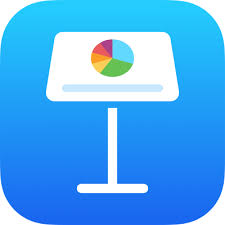You might think that creating impactful presentations on a small device like an iPhone could be limiting, but with the Keynote app, you can unlock a world of possibilities.
From sleek design options to powerful animation features, this app offers a range of tools to elevate your presentations.
Whether you’re a seasoned presenter or just starting out, harnessing the full potential of Keynote App on iPhone can take your delivery to the next level.
Keynote App Overview
To make the most out of the Keynote App on your iPhone, understanding its features and functions is essential. The Keynote App is a powerful tool that allows you to create stunning presentations right from your device. With intuitive controls and a user-friendly interface, you can easily navigate through the app to design professional-looking slides.
One of the key features of the Keynote App is its wide range of pre-designed templates. These templates offer a variety of styles and layouts, making it easy for you to create visually appealing slides without starting from scratch. Additionally, the app provides numerous customization options, allowing you to personalize your presentation to suit your needs.
Another important function of the Keynote App is its seamless integration with other Apple devices. You can start a presentation on your iPhone and continue editing it on your iPad or Mac, ensuring a smooth workflow across all your devices. This feature enhances the flexibility and convenience of using the Keynote App for your presentations.
Designing Engaging Slides
Maximize the impact of your presentations by incorporating engaging design elements in your slides using the Keynote App on your iPhone. Start by choosing a clean and visually appealing theme that complements your content. Use high-quality images that resonate with your audience and avoid cluttered slides that distract from your message.
Utilize a consistent color scheme throughout your presentation to create a cohesive look. This will help maintain visual harmony and make your slides more aesthetically pleasing. Incorporate text sparingly and use concise bullet points or brief phrases to convey key information. Remember, less is often more when it comes to slide design.
Experiment with different layouts to keep your audience engaged. Utilize slide transitions to add a dynamic element to your presentation. When incorporating graphs or charts, make sure they’re easy to read and understand. Visual aids should enhance your message, not overshadow it.
Mastering Animation Effects
Experiment with different animation effects in the Keynote App on your iPhone to add a dynamic and engaging element to your presentation. Animations can help emphasize key points, create smooth transitions between slides, and capture the audience’s attention. When using animations, consider the purpose of each effect and how it contributes to the overall message you want to convey.
Start by selecting the object you want to animate, then tap on the ‘Animate’ option. From there, you can choose from a variety of effects such as Fade, Scale, Move, and more. Experiment with different timings and delays to ensure that the animations align with your speaking points and flow seamlessly with your presentation.
Remember not to overdo it with animations; moderation is key to maintaining professionalism and preventing distractions. Use animations strategically to enhance your content and keep your audience engaged throughout your presentation. With practice, you can master the art of using animation effects to create impactful and memorable slides.
Collaborating and Sharing Presentations
Wondering how you can easily collaborate and share your Keynote presentations with others? The Keynote app on your iPhone offers seamless ways to work together on presentations and share them effortlessly. You can collaborate in real-time with colleagues or friends by inviting them to view or edit your presentation. This feature is great for group projects or when you need feedback from multiple people.
To start collaborating, simply open your presentation in the Keynote app, tap the share icon, and choose to invite people. You can then send them a link via email or message, granting them access to work on the presentation with you. Additionally, you can choose whether they can only view the presentation or also make edits. This makes it easy to control who can contribute to your work.
Sharing your Keynote presentations is also a breeze. You can export your presentation as a Keynote file, PowerPoint file, PDF, or even a video. This versatility ensures that you can share your work with anyone, regardless of the device or software they’re using. By utilizing the collaboration and sharing features of the Keynote app, you can make your presentations more dynamic and engaging.
Tips for Seamless Delivery
To ensure a smooth presentation experience, focus on refining your delivery techniques when sharing your Keynote presentations with others. Start by practicing your presentation beforehand to familiarize yourself with the content and flow. Confidence in your material will help you engage your audience effectively.
When presenting, speak clearly and at a moderate pace to ensure that everyone can follow along. Maintain eye contact to connect with your audience and convey sincerity. Utilize gestures and body language to emphasize key points and keep your audience attentive. Remember to vary your tone to avoid monotony and keep listeners interested.
Be prepared to answer questions and address any concerns that may arise during or after your presentation. Finally, thank your audience for their time and encourage feedback to improve future presentations.
Conclusion
Now that you’ve learned how to maximize the potential of Keynote on your iPhone, you’re ready to create captivating presentations that will impress your audience.
By utilizing the app’s features for designing slides, mastering animation effects, and collaborating with others, you can elevate your presentation game to the next level.
Remember to practice and refine your delivery for a seamless and professional presentation experience.
Good luck!