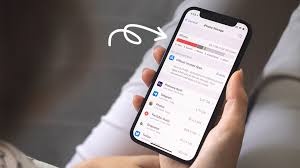When it comes to managing storage on your iPhone, the ‘Other’ category is like a hidden attic in an old house—mysterious and often overlooked. Have you ever wondered what exactly falls under this enigmatic label and how it impacts your device’s storage capacity?
Understanding the nature of ‘Other’ storage is crucial for optimizing your iPhone’s performance and ensuring you have ample space for your essential apps and files. Stay tuned to uncover practical tips on how to decode and effectively manage this elusive storage category on your device.
The Mystery of ‘Other’ Storage
Unraveling the enigmatic ‘Other’ storage on your iPhone can greatly enhance your device management skills. This mysterious category often confuses users as it encompasses various types of data that don’t fall under typical categories like Photos, Apps, or Messages. ‘Other’ storage can include cached files, settings, Siri voices, voice memos, and more. By understanding what contributes to this storage category, you can better manage your device’s storage efficiently.
To start, delve into your iPhone’s settings to see a breakdown of what’s included in the ‘Other’ category. You can do this by going to Settings > General > iPhone Storage. Here, you’ll see a detailed overview of how much space ‘Other’ storage is occupying on your device. Deleting unused apps, clearing browser caches, and offloading unused files can help reduce the ‘Other’ storage and free up space on your iPhone.
Regularly monitoring and managing your ‘Other’ storage can prevent your device from running out of space and keep it running smoothly. Take control of this mysterious storage category to optimize your iPhone’s performance.
Understanding the ‘Other’ Category
Dive into the intricacies of the ‘Other’ storage category on your iPhone to gain a clearer understanding of its contents and impact on your device’s performance. When you check your iPhone’s storage breakdown, you might notice a significant portion labeled as ‘Other.’ This category includes various data types such as system files, caches, logs, and even app data that doesn’t fit neatly into the predefined categories like Photos or Apps. The ‘Other’ category serves essential functions for your device, but it can also accumulate unnecessary data over time.
To manage the ‘Other’ storage effectively, you can start by clearing app caches, offloading unused apps, and deleting old messages and attachments. Sometimes, syncing your device with iTunes can help reduce the ‘Other’ storage size by refreshing the system files. Remember that a certain amount of ‘Other’ storage is normal, but keeping it in check can improve your iPhone’s performance and create more space for your essential data.
Impact of ‘Other’ on Storage
When analyzing the storage breakdown on your iPhone, understanding the impact of the ‘Other’ category becomes crucial. ‘Other’ can include various data types like system files, caches, logs, and even app content that doesn’t fit into typical categories like photos or apps. This category tends to accumulate over time, occupying significant storage space.
The presence of a large ‘Other’ category can lead to storage constraints, causing your device to run slower, impacting performance, and making it challenging to download new apps or take photos. It’s essential to manage this space efficiently to ensure your iPhone functions optimally.
Moreover, the ‘Other’ category can grow due to app data, outdated files, or even software glitches. Regularly clearing cache, deleting unused apps, or offloading data to iCloud can help reduce the ‘Other’ storage footprint. Understanding how ‘Other’ impacts your device’s storage allocation is the first step towards effectively managing your iPhone’s storage space.
Managing ‘Other’ Efficiently
To efficiently manage the ‘Other’ storage on your iPhone, prioritize clearing out unnecessary files and data regularly. ‘Other’ storage can accumulate from various sources like cache files, app data, logs, and more. By regularly reviewing and deleting unnecessary items, you can free up space on your device and potentially improve its performance.
Start by going through your apps and deleting those you no longer use. Many apps store data that falls into the ‘Other’ category even after they’re uninstalled. Additionally, offloading photos and videos to a cloud storage service can help reduce the ‘Other’ storage occupied by media files.
Consider clearing your browser cache and history, as these can also contribute to the ‘Other’ category. Lastly, restarting your device after clearing out unnecessary files can help ensure that the storage space is accurately updated.
Tips to Reduce ‘Other’ Storage
To effectively reduce the ‘Other’ storage on your iPhone, consider utilizing storage management apps tailored to help streamline and optimize your device’s storage capacity. These apps can assist in identifying and clearing out unnecessary files that fall under the ‘Other’ category, such as cached data, app cookies, and temporary files. By using these tools, you can efficiently target and remove clutter that may be taking up valuable space on your device.
Another tip to reduce ‘Other’ storage is to regularly offload photos and videos to cloud storage services like iCloud, Google Photos, or Dropbox. This practice can help free up space on your iPhone while still allowing you to access your media files whenever needed. Additionally, deleting unused apps, old messages, and clearing browser cache can also contribute to minimizing the ‘Other’ storage on your device.
Conclusion
Overall, understanding and managing the ‘Other’ storage on your iPhone is crucial to optimizing storage space and device performance. By taking the time to learn about this mysterious category and implementing effective management strategies, you can ensure that your iPhone runs smoothly and efficiently.
Remember to regularly check and clear out unnecessary ‘Other’ data to keep your device running at its best.
Keep up the good work in managing your iPhone storage!